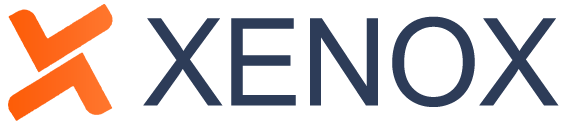Connecting to a Cloud VPS (Virtual Private Server) typically involves several steps, including provisioning the server, accessing it remotely, and configuring it according to your needs. Here’s a general guide on how to connect to a Cloud VPS:
- Provision the VPS: Depending on the cloud provider you’re using (such as Amazon Web Services, Google Cloud Platform, Microsoft Azure, DigitalOcean, etc.), you’ll need to log in to the provider’s dashboard, navigate to the VPS or instance creation section, and follow the steps to create a new virtual server. This usually involves selecting the operating system, server size, region, and other configuration options.
- Obtain Server Credentials: Once the VPS is provisioned, the cloud provider will usually provide you with credentials to access the server. This typically includes an IP address or hostname, a username, and a password or SSH key pair. Make sure to keep these credentials secure.
- Connect via SSH (Secure Shell): SSH is a common method for securely accessing remote servers. If you’re using a Unix-based system (such as Linux or macOS), you can open a terminal and use the
sshcommand to connect to your VPS. For example:ssh username@server_ipReplaceusernamewith your actual username andserver_ipwith the IP address or hostname of your VPS. If you’re prompted for a password, enter the password provided by your cloud provider. - Connect via Remote Desktop Protocol (RDP): If you’re using a Windows-based VPS, you can connect via RDP instead of SSH. On a Windows computer, you can use the Remote Desktop Connection application to connect to your VPS. Enter the IP address or hostname of your VPS, and then enter the username and password provided by your cloud provider.
- Initial Server Setup: Once connected to your VPS, you may want to perform some initial configuration tasks, such as updating the system packages, setting up firewalls, installing necessary software, and securing the server. This may vary depending on your specific requirements and the operating system you’re using.
- Install Additional Software: Depending on your needs, you may need to install additional software on your VPS, such as a web server (e.g., Apache or Nginx), a database server (e.g., MySQL or PostgreSQL), or other applications.
- Regular Maintenance: Keep your VPS up to date with security patches and software updates, and regularly monitor its performance and security.
Remember to follow best practices for security, such as using strong passwords or SSH keys, keeping software up to date, and configuring firewalls to restrict access to your server.